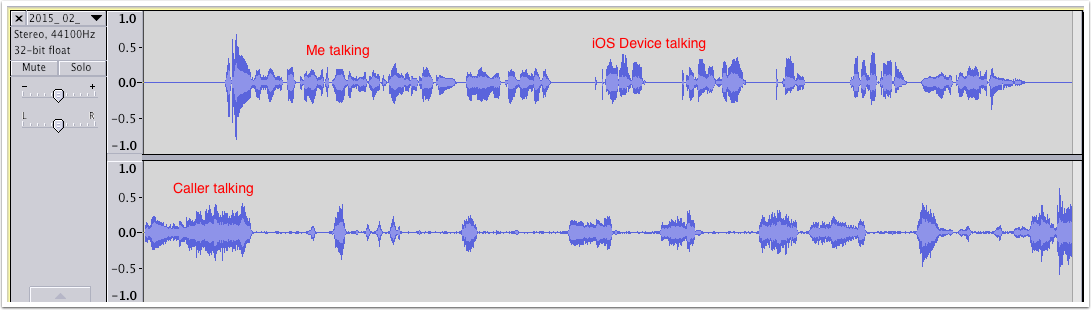This tutorial explains how to use Rogue Amoeba’s Audio Hijack 3 (http://rogueamoeba.com) to capture both sides of a Skype call to separate channels and also include high quality sound coming from an iOS device plugged into a Mac. This technique can be used to capture music, podcasts, games, VoiceOver, any sound coming from an iOS device. Heck, you could even record audio from a phone call coming from your iOS device with this technique.
Requirements:
- Mac running Yosemite or higher
- QuickTime in Yosemite
- iOS 8 device
- Microphone
- Headphones
- Audio Hijack 3
- Soundflower (also from Rogue Amoeba)
Overview: We’re going to use QuickTime to capture the audio from the iPhone, and we’ll combine it with our microphone using Soundflower (2ch) via Audio Hijack. We’ll use Soundflower (2ch) as the audio input to Skype. Then we’ll set up a stereo recording in Audio Hijack so that we can hear the caller but not our own voice.
Launch QuickTime
Plug the iOS device into the Mac via Lightning/USB cable.
Launch QuickTime and select File/New Audio Recording.
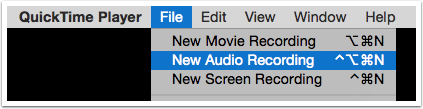
Set QuickTime to Capture the iOS Device
- Tap the downward chevron to the right of the record button and select your iOS device as the Microphone. Mine is named Mikala
- The volume slider will be muted, drag it up to around half way. You will need to experiment with this volume when you get your caller online.
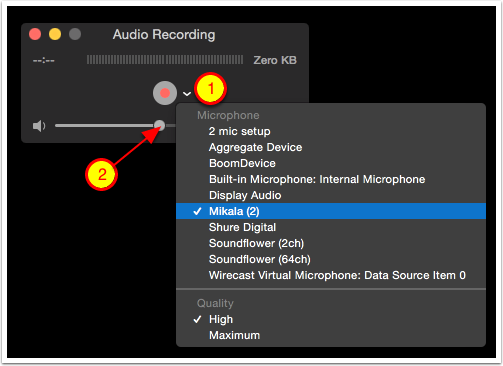
Audio Hijack Session
- Skype set to include audio input and split channels so everything Skype hears gets recorded AND the two sides are split
- Channels effect set to Duplicate Right keeps me from hearing myself
- Output Device Headphones so that I can hear the Skype call
- QuickTime Player is the virtual mic for my iPhone speaking in VoiceOver. We do need the audio input but no need to split channels as it’s mono.
- Output Device Headphones is repeated so I can hear my iPhone in QuickTime
- Input Device Shure Digital (my microphone interface) and QuickTime both go into Soundflower (2ch)

Skype
Set the Microphone input to Soundflower (2ch).
NOTE: As soon as you change the mic input to Soundflower, the other person on Skype cannot hear until you hit record in Audio Hijack.
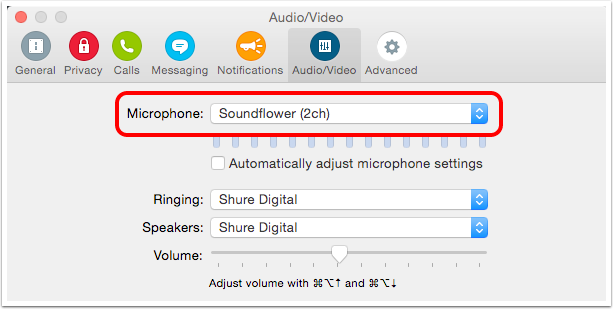
Hit Record in Audio Hijack
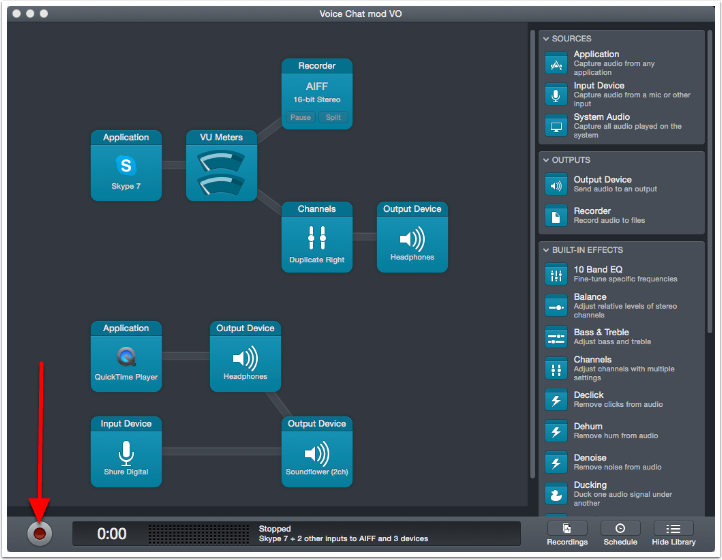
Proof it Works
Included a little screenshot of Audacity showing that this setup successfully captured me and my iPhone on one channel and the Skype caller on the other channel.