Introduction
Bart Busschots of http://bartb.ie helped me figure out this configuration that so many people are requesting. Bart’s diagram shows the end condition. The screenshots in the tutorial are from an Actiontec router supplied by Verizon running firmware version 40.20.7 in 2013.
In this tutorial we’re going to:
- Turn off Wireless on the Verizon router
- Change the IP range that the Verizon router serves out to start at 192.168.1.10
- Enable the DMZ on the Verizon router and set it to 192.168.1.2
- Set the Airport Extreme to static IP and assign it to 192.168.1.2
This combination of steps will allow the Airport Extreme to control your home network serving out IP addresses, and to execute port forwarding (without having to also do that on the Verizon router).

Log into Verizon Router at 192.168.1.1
User Name and password are taped to the side of the router
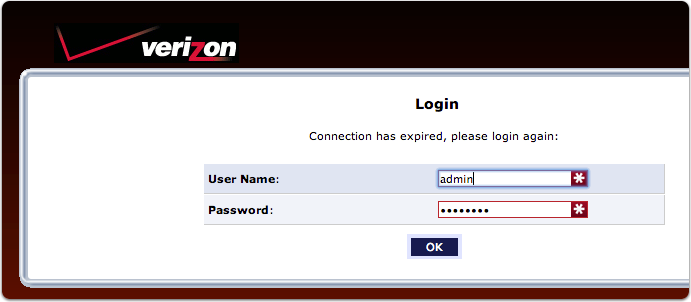
Select Wireless Settings

Under Basic Security Settings Turn Off Wireless on the Verizon Router

Select Advanced

Proceed

Select IP Address Distribution

Select Action next to the Dynamic IP Range

Change the Starting IP Address to 192.168.1.10

Click on Firewall Settings

Proceed

Enable DMZ Host IP Address
- Click the checkbox
- Set DMZ Host IP Address to 192.168.1.2
- Click Apply

Open AirPort Utility
Click on the image of the router or the name to reveal the Edit button

Click Edit

Select the Internet Tab
Set the APE to a Static IP
- Select Static for Connect Using
- Change the IP address to 192.168.1.2 (as we set up in the DMZ on the Verizon router
don’t click Update just yet

Select Network Tab
And change router Mode to DHCP and NAT and click Update

Ignore Double NAT
You will get a warning (a red circle with a number in it) that if clicked will say Double NAT. This can be ignored by clicking on the router, hovering over Double NAT, Clicking and selecting Ignore. You are now free to play about the Internet.


[…] How to Configure Verizon FiOS Router to Give Network Control to Airport Extreme […]
Worked! Amazing!
Thank you!
will this work for the quantum gateway router?
This has been and continues to be a god send!! Annie, yes, I use it with my quantum router with the new Gig speed from Verizon. Still waiting to see any kind of speed increase but I am also not ready to give up my Airport.
I hope you realize that by creating a DMZ you are opening and exposing all your Udp and tcp ports to the internet and you now have a very high risk of being hacked.
Hi Ed, how to avoid being hacked?
I agree with Ed. yes this would work but at an extreme cost to security.
I missed Ed’s comment back in September. His statement is false. This design does not expose any UDP or TCP ports in my network. To prove it, I just ran a port scan on Steve Gibson’s Shields Up tool at grc.com (https://www.grc.com/x/ne.dll?rh1dkyd2).
Here’s a screenshot of the port scan of my home IP:
https://tppr.me/8XuVX
Excellent Allison, I agree and even if that was the case better 1 PC than the whole network which is the purpose of the Demilitarized Zone and you can definitely isolate it even if it’s vulnerable. Make it a Honey Pot if you want and designate/assign a 2nd DMZ behind a 2nd firewall and close out the unnecessary ports.
WiFi connected but no LAN … Followed steps, what am I missing?
I was having the same issue as Pat. My Airport router was reporting no DNS addresses. However, I double checked the screen shots and noticed that I had blank spaces for DNS Servers on the “Internet” tab of Airport Utility. The screen shot above shows 8.8.8.8 and 8.8.4.4 below it. I just entered those values and hit apply and it started working.
Excellent, Dave. BTW, those DNS settings are Google’s servers which are fine. There’s also a new service called Quad9, which is 9.9.9.9. Quad9 gives you some protection against becoming part of a botnet and more. You can learn more at: https://www.quad9.net
I can’t believe this worked for me. I’m thrilled! Thanks for making it so clear.
Yay Allie!!!
Hello, The problem I am having is every time I have a power outage the current Verizon Actiontec MI424WR router loses the config. I have the ethernet port on the Verizon ONT connected to a PC running Untangle UTM. I now have a Verizon Gig service and the Quantum Gateway router. I can not figure out how to put a static IP on the Quantum Gateway. I would like to bypass the Verizon Quantum Gateway Router all together. I am told the Verizon Router needs to on the network for the FIOS menus to work. Thanking everyone in advance for their assistance.
I’m not sure I 100% follow your last two sentences. The Verizon Quantum Gateway Router probably does have to stay there. The method above allows its existence but it just passes things along with no intelligence added.
Hi I have 4 airport extremes 5th GEN in bridge mode , i have the verizon fios router M1424wr and have the wireless off then I have airport # 1 plugged in to lan eternet 1 port on fios router then have the other airport extrmes connected to each other via cat 5 , I think my set up is all messed up can you please let me know how to set up properly with 4 airport extremes ?
Im confused as for bridge mode it does not let you select dchp and nat the option I have selected is off ( bridge mode for all 4 extremes )
Might be a dumb question but do I need the verizon router at all in order to do this?
I have a friend who says he did it directly with his Airport, Nick but I don’t understand how!
Great write-up, I am normal visitor of one抯 website, maintain up the excellent operate, and It’s going to be a regular visitor for a lengthy time.
Allison, if you document all of the settings on your Verizon routers current config, you can mirror those on your AirPort. The DNS entries for Verizon are critical for it to function properly. Then you can configure your Airport, and it will talk to Verizon fine, and you will have perfect internet and wifi connections. Caveat! – IF you also have TV service, you will not get the channel listings this way. No TV guide service. Also, if you turn in your router to Verizon, and need to make a change to your service. They will not be able to do this without sending you out another router, for a hefty service fee of course!